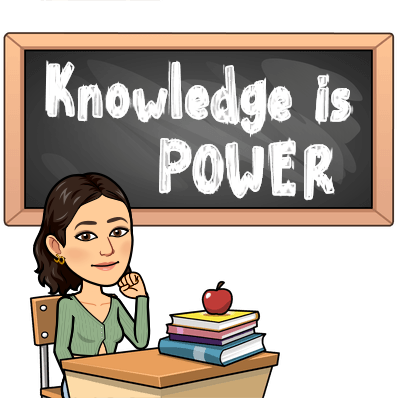 |
| Created with Bitmoji |
This week I explored analyzing and creating with new digital resources in the hopes of advancing my presence academically and professionally online. I have to admit, I was shocked to read curated lists of the top digital tools and see that there were many in the top 20 that I had never used or heard of. This presented me with the opportunity to experience some new applications, tools, and programs that could greatly impact my work. There were also many that I hadn’t even realized I use regularly, such as Twitter, Bitmoji, Google Slides, Kahoot, YouTube, and many, many more.
One tool that I discovered during my search is called Wooclap. This is one that I’m really excited to use for my future presentations in university and in my teaching career. This program is very similar to the format of Kahoot. It allows students to actively participate by connecting on their devices to a quiz and they can compete on the projector screen at the front of the class. The difference is that Wooclap allows you to upload your slideshow so you can insert questions throughout your presentations. It also has many different formats for questions and participating rather than just multiple choice. Upon first discovering this resource, I started by analyzing the quality of the program. I began by testing out some of the features and looking at how professional it seemed in its format. There were pop-ups that would explain what clicking on certain buttons would do which provided an easy to use experience. There were many different examples shown which helped my understanding of how to create questions and answers. Given that the questions are created by the user and could be any level of difficulty, I found this resource to be adaptable for a vast range of age groups. One of the formats of questions was that you ask the participants to click a specific part of the image shown. This could be useful for younger students that need very basic things shown with pictures, or it could be used for a more advanced group that needs to point to a part of a complex diagram.
Another creative tool that I tested out this week was Storyboard That. This resource allows creators to make their own comics and storyboards. They have many different aspects that can help with designing and creating exactly what you want. The one that I have below shows my experience in discovering new resources. This would be a great assignment for students to create their own comic that relates to the content they are learning about in class. This gives them a visual way of showing their thinking, while also being creative.
 |
| Created with Storyboard That |
Interactive presentations and creative assignments are a key part of teaching and being a student. It is important that teachers have a multitude of diverse resources to help them keep the attention of there audience, whatever level that may be. It is also crucial for teachers to have reliable resources that are of the highest quality and value. When teaching a class, the teacher does not want to have time taken away from teaching because they must deal with a technical error or they don’t understand what how to work something. Having these digital tools and resources are important so that we can use technology to our advantage. Technology can be used in so many ways and it is important that we explore them as teachers so that the students will be immersed in their work.
This website shares a few more creative digital tools https://globaldigitalcitizen.org/5-creative-digital-tools-visuals-writing.
Another resource that can be extremely helpful in both students and teachers questioning of a new resource is the "Q Chart". This chart discusses all the important ways that one must analyze any new information they are given, whether it be a resource, a book, or a tool. This resource was given to me in my class last year and is a key part of education. This link will take you to a pdf file with the chart and some additional information.
Another resource that can be extremely helpful in both students and teachers questioning of a new resource is the "Q Chart". This chart discusses all the important ways that one must analyze any new information they are given, whether it be a resource, a book, or a tool. This resource was given to me in my class last year and is a key part of education. This link will take you to a pdf file with the chart and some additional information.
References
Bitstrips Inc. “Your Own Personal Emoji.” Bitmoji, www.bitmoji.com/.
“Google Slides - Create and Edit Presentations Online, for Free.” Google, Google, www.google.com/slides/about/.
Jan, McLellan. "ReadIt…Understand It…Communicate It" JEMCON Publishing, 2000.
“Learning Games | Make Learning Awesome!” Kahoot!, kahoot.com/welcomeback/.
“The World's Best Free Online Storyboard Creator.” Storyboard That, LLC Clever Prototypes, www.storyboardthat.com/.
“Twitter. It's What's Happening.” Twitter, Twitter, twitter.com/.
Watanabe-Crockett, Lee. “5 Creative Digital Tools That Bring Visuals and Writing Together.” Global Digital Citizen Foundation, The Global Digital Citizen Foundation and Wabisabi Learning,19 Feb. 2018, globaldigitalcitizen.org/5-creative-digital-tools-visuals-writing.
“YouTube.” YouTube, YouTube, www.youtube.com/.

Thank you for sharing this new resource Katherine. I had not seen WooClap before and based on your analysis of this digital resource, I’ll be sure to take a closer look. Would you recommend this for a specific grade level or subject area? Are logins or access codes required before engaging as a student? What are the issues in privacy or security that need to be considered when using this resource?
ReplyDeleteIt looks like you’ll continue to explore, categorize and make connections from digital tools to your work as a student and teachers. Thanks again for your insights. Helen
I would say that this source can be adjusted to work for grade ones to university students. The event creator can make an account but the students only need an event code to join in. Privacy and security can be managed by either enabling or disabling the message board where personal information could be shared and controlling the way in which students can interact. Hope this helps clarify.
DeleteKatherine
Katherine, I absolutely love your "storyboard that," it is engaging and hilarious! It projects a process and integrates your knowledge and experience in using digital tools. Storyboard that is an especially great tool to use with students as it allows them to use digital tools to create media that reflects a comic strip style. You have added a great new digital program to your "teacher toolbelt!" Thanks for sharing.
ReplyDeleteGlad you enjoyed my Storyboard That! It was fun to create and I can see it being enjoyable for students to use as well.
DeleteKatherine